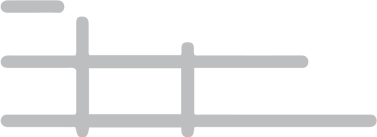Parking at MBS
MBS International Airport offers both short and long term parking. All available parking is close to the terminal and shuttle service is not required. There are two parking entrances to choose from when arriving at MBS. You will first approach the West entrance which allows you to choose from short or long term parking. If you happen to pass this entrance, or plan to drop someone off at the terminal, you will then approach the East entrance, which also allows you to choose from short or long term parking.
Short Term Parking
| Each ½ Hour: | $2.00 |
| Daily Max: | $12.00 |
Long Term Parking
| Each Hour: | $2.00 |
| Daily Max: | $8.00 |
Watch video for instructions on parking at MBS.
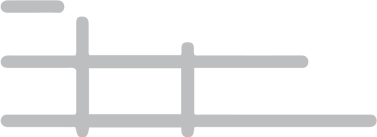
Instructions for Parking at MBS
MBS no longer offers a paper parking ticket. Upon entry to both short and long term parking you will have a few options to choose from to start your parking session. For frequent travelers, we recommend setting up a Parking.com account for the most convenient entry and exit.
Options
Pay for parking at MBS directly through a mobile device with an account profile set up with Parking.com. Payment is taken with a credit card on file, and a receipt is emailed to the email address associated with the Parking.com account.
To view our instructional video, click here.
Setting up an account on Parking.com
Follow these steps to set up an account profile on Parking.com prior to your travel via MBS.
- Visit Parking.com/sign-up
- Enter your email address, phone number, first and last name, and choose a password then select Sign Up
Once you have created an account, you will need to log into your new account and complete the requested information. This includes information about the vehicle(s) that you will be parking at MBS, as well as credit card information. If at any time this information needs to be updated, you can access your account and make the necessary changes.
Entering and exiting the parking lot at MBS
With a complete account profile established with Parking.com, parking at MBS becomes contactless. To enter the parking lot, you simply approach the lane of your choice for short or long term parking. Once you approach the gate, your license plate will be detected upon arrival and the gate will open. You then proceed to park in the space of your choice. Upon departure, as you approach the exit gate, your license plate will be recognized and the gate will open. The selected credit card on file will be charged and a receipt will be emailed to the email address on file.
If the gate does not open upon approaching the entrance or exit, it is likely that the license plate was not read by the camera. If this happens upon entry, scan the QR code posted on the sign with the mobile device that is registered with the Parking.com account. Once you do this select the link and send the text. The account will be notified that you have arrived to park and the gate will open. Upon exit if the gate does not open, follow the same method and scan the QR code posted with the mobile device that is registered with the Parking.com account to end your parking session, select the link and send the text. The gate will then open for exit. If you have any issues upon entry or exit, there is a button to press for assistance.
Scan the QR code posted at the entrance and follow the prompts on your mobile phone to start your parking session. Once you have scanned the code the gate will open and you may enter the parking lot. You will receive a text message shortly after scanning the code, so be sure to access the link and set up payment prior to exiting. A good time to set up your payment would be once you’ve parked, passed through TSA and are waiting inside MBS at your gate.
If payment is already set up upon departure, the camera will recognize the vehicle and automatically open the gate. The credit card on file will be charged and a receipt will be sent via text to the mobile phone used to scan the QR code.
If payment is not set up, a credit card will be required for payment upon departure before the gate opens.
Text the number posted at the entrance to 989.625.3957 and follow the prompts via text message to start your parking session. Once you have text the code to the number displayed at the entrance, the gate will open and you may enter the parking lot. Please be sure to access the link sent via text and set up payment prior to exiting. A good time to set up your payment would be once you’ve parked, passed through TSA and are waiting inside MBS at your gate.
If payment is already set up upon departure, the camera will recognize the vehicle and automatically open the gate. The credit card on file will be charged and a receipt will be sent via text to the mobile phone used upon entry.
If payment is not set up, a credit card will be required for payment upon departure before the gate opens.
Tap or insert a credit card at the entrance which will start your parking session. This card will not be charged until you exit. This credit card basically serves as your digital parking ticket to start and end your parking stay at MBS.
Upon exit you are required to tap or insert the same credit card used at entry to end your parking session. You will then be prompted to provide payment. You may use the same credit card or another preferred card. You may obtain a receipt via text by adding your phone number when prompted or by visiting parking.com/receipt.